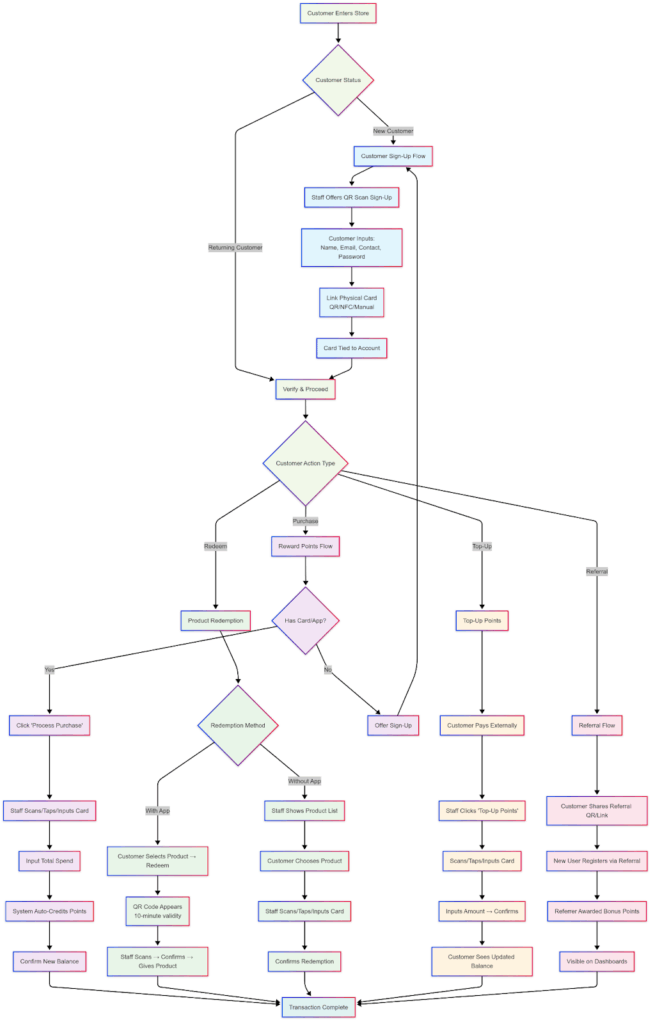Official Business Documentation 1.0 – Spree Rewards
Version: 1.0
Last Updated: June 15, 2025
Table of Contents
- Introduction
- Overview
- Objectives
- System Capabilities
- Core Features
- Points and Stamps System
- QR/NFC/Manual Card Input
- Digital & Physical Cards
- Staff-Assisted Redemptions
- Manual Top-Up System
- Referral Program (PRO Feature)
- Multi-Branch Management
- Real-Time Analytics
- Platform Architecture
- Business Dashboard
- Customer Dashboard
- Tools Panel
- Settings Panel
- Business Account Creation & Initial Setup
- Step 1: Creating a Business Account
- Step 2: Initial Business Configuration
- Settings Tab (Administrative Configuration Center)
- Business Details
- Points Configuration
- Feature Toggles
- Tools Tab – Product, Staff, and Card Management
- Managing Reward Products
- Managing Customer Cards
- Staff Management and Credential Creation
- Customers Tab – View and Analyze Customer Base
- Registered Customer List
- Detailed Customer Profiles
- Planned Enhancements
- Transaction Tracking
- Transaction Types Tracked
- Filtering & Sorting Capabilities
- Staff Account Permissions
- In-Store Customer Registration Process
- New Customer Sign-Up
- Existing Customer Check-In
- Processing a Purchase (Awarding Points)
- Case 1: Customer With Linked Card or App
- Case 2: Customer Without a Linked Card
- Redeeming Rewards (Two Scenarios)
- Case 1: Customer Uses the App (Self-Initiated Redemption)
- Case 2: Manual Redemption (Without App)
- Referral System (Pro Plan Only)
- Customer Referral Process
- Manual Point Top-Up (If Enabled)
- Analytics and Reporting
- Key Metrics
- Reward Structuring
- Pricing Structure (2025)
- Free, Plus, Pro, Enterprise Plans
- Security and Data Governance
- Frequently Asked Questions
- Changelogs
1. Introduction
Overview
Spree Rewards is a comprehensive loyalty and engagement platform specifically designed to serve small to medium-sized businesses (SMBs). It enables these businesses to establish digital rewards programs using a hybrid of physical and digital tools to drive customer retention, measure interaction, and build brand loyalty.
Objectives
- Boost Customer Loyalty: By rewarding purchases and referrals, businesses can enhance customer lifetime value.
- Support Operational Efficiency: Through real-time analytics and transaction logs.
- Lower Barrier to Adoption: Affordable and scalable pricing tiers that grow with your business.
System Capabilities
- Support for QR code, NFC, and manual card entry.
- Web-based business dashboard (no software installation required).
- Progressive Web App (PWA) for customer engagement.
- Referral system with configurable reward amounts (PRO plan).
- Real-time, cloud-based processing and analytics.
2. Core Features
| Feature | Description | Availability |
| Points and Stamps System | Customers earn rewards based on purchase behavior. | All Plans |
| QR/NFC/Manual Card Input | Accept customer IDs via QR code, NFC tap, or manual entry. | All Plans |
| Digital & Physical Cards | Use of both printed and app-based cards. | All Plans |
| Staff-Assisted Redemptions | Redemption can be done by staff at the counter. | All Plans |
| Manual Top-Up System | Option for businesses to credit point balances manually. | Plus, Pro, Enterprise |
| Referral Program | Referrers receive points when inviting new customers. | Pro, Enterprise |
| Multi-Branch Management | Track performance per branch or staff. | Pro, Enterprise |
| Real-Time Analytics | Monitor transactions, customer engagement, and top-ups. | All Plans |
3. Platform Architecture
Business Dashboard
Accessible via browser, the dashboard serves as the primary interface for business owners and staff to:
- Manage products and cards
- View customer data
- Configure business rules
- Monitor transactions
Customer Dashboard
This mobile-optimized web app allows customers to:
- View earned points or stamps
- Browse rewards
- Redeem products
- Share referral links (if on PRO plan)
Tools Panel
Accessible only by business owners, this panel includes modules for:
- Product Management
- Card Management
- Transactions Log
- Staff Subaccount Management
Settings Panel
Configurable by the business owner. Editable fields include:
- Store Name
- Platform Name (customer-facing)
- Business Logo
- Points-per-Peso ratio
- Referral bonus value
- Feature toggles (Points, Top-Up, Referral)
4. Business Account Creation & Initial Setup
Step 1: Creating a Business Account
To begin using the Spree Rewards platform:
- Navigate to the official website: www.spreerewards.com.
- Click the “Register” button located on the homepage.
- Complete the registration form by providing the following details:
- Email Address
- First Name
- Last Name
- Contact Number
- Create and confirm a secure Password
- Click “Create Account” to submit.
Step 2: Initial Business Configuration
Once registration is complete, the platform will automatically redirect to the Initial Business Setup Wizard. You will be required to enter and configure the following information:
Business Identification:
- Store Name – Internal reference name used in your admin view (e.g., “AB Café, Main Branch”).
- Platform Name – This is what your customers will see (e.g., “AB Café Rewards”).
- Store Logo – Upload your business logo in JPG or PNG format for branding consistency.
Rewards Configuration:
- Points System – Define how many points are awarded per currency spent (e.g., 1 point per ₱10 spent).
- Optional Toggles:
- Referral System – Enable or disable customer-to-customer referrals.
- Top-Up Points – Allow customers to manually purchase or receive bonus points.
Once configuration is complete, click “Submit” to save your settings. You will then be redirected to the Business Dashboard.
Step 3: On-Site Setup – Materials & Equipment Needed
To effectively operate Spree Rewards at your store, you will need the following:
Required Devices
| Equipment | Description |
| Smartphone or Tablet | Used by staff to log in to the Business Dashboard, scan QR codes, issue rewards, and manage redemptions. Android/iOS supported. |
| Internet Connection | Stable Wi-Fi or mobile data is essential for real-time transaction processing. |
Optional Materials
| Material | Purpose |
| Printed Spree Cards | (If using physical cards) Card stock (ATM-sized), pre-printed with customer QR codes. Can be distributed with purchases. |
| Phone Stand or Mount | Keeps device accessible at checkout counters. Useful during high traffic. |
| Lamination or Display Stands | For displaying QR sign-up posters or referral instructions at your store. |
| Marketing Materials | Posters, flyers, or table tents to promote the rewards program, point values, and referral incentives. |
| Point-of-Sale Device (optional) | Can be used alongside Spree for recording purchases if integrated. Not required to run the system. |
| Thermal Receipt Printer (optional) | If you want to print point balances or reward slips (optional for businesses with integrated POS). |
Digital Assets to Prepare
- Logo file (JPG/PNG, high-res)
- Short tagline for platform name (e.g., “Loyalty made simple.”)
- Initial product or reward images (for dashboard setup)
- Staff emails or usernames (if setting up team roles)
5. Settings Tab (Administrative Configuration Center)
The Settings Tab allows the business owner or administrator to manage all global configurations of the rewards system.
To Access Settings:
From your dashboard, click on “Settings” on the left-hand side navigation menu.
Editable Settings:
Business Details:
- Store Name
- Platform Name
- Logo Upload
Points Configuration:
- Points Per Peso – Define the ratio (e.g., 1 point per ₱10).
- Referral Bonus Points – Define the number of points awarded for each successful referral (if referral system is enabled).
Feature Toggles:
- Enable/Disable Points Accumulation
- Enable/Disable Manual Top-Up Points
- Enable/Disable the Referral Program
After editing any field, ensure to click “Save Changes” to apply updates.
Security Tip: Always click “Logout” at the bottom of the settings panel to securely exit the system.
6. Tools Tab – Product,Staff and Card Management
The Tools section provides capabilities for business owners to manage redeemable items and customer-linked cards.
Managing Reward Products
Path: Dashboard → Tools → Products
To add a new reward:
- Click “Add Product.”
- Fill out the following fields:
- Product Name
- Description
- SKU
- Points Required for Redemption
- Upload a Product Image
- Toggle Active status if available for redemption
- Click “Add” to save.
To edit a product:
- Click the options menu (three dots) on the upper-right of the product card.
- Select Edit, modify fields as needed, and click Save.
To delete a product:
- Click the trash icon on the top-right corner of the product card.
Note: Deleted products are permanently removed and cannot be restored.
Managing Customer Cards
Path: Dashboard → Tools → Cards
To issue a new card:
- Click “Add Card.”
- Assign the card using any of the following methods:
- Scan the QR code using the camera
- Tap the physical NFC card
- Manually input the card ID
- If the Top-Up Feature is enabled, input the number of starting points.
- Confirm and assign the card to the customer.
Staff Management and Credential Creation
To delegate operational tasks such as scanning, redeeming, and awarding points, the business owner may create limited-access staff accounts.
Path: Dashboard → Tools → Staff
Steps to Add Staff:
- Click the “Add Staff” button.
- Complete the required form fields:
- First Name
- Last Name
- Password
- Confirm Password
- The platform will auto-generate staff login credentials using the business’s registered email.
- Staff Email Format:
business_email+firstname@gmail.com
(Example: If the business email is myshop@gmail.com and the staff name is Alex, then the staff login email will be myshop+alex@gmail.com) - Password:
The same password entered in the form.
- Staff Email Format:
- Click “Add” to complete account creation. The new staff member can now log in using their assigned credentials.
7. Customers Tab – View and Analyze Customer Base
Navigation Path:
Dashboard→ Tools → Customers
The Customers Tab is a comprehensive module that allows business owners and managers to oversee their customer database. This section serves as both a directory and an analytics dashboard, providing critical insights into customer behavior and engagement with your rewards program.
Primary Features:
- Registered Customer List
View a searchable and scrollable list of all customers who have signed up through your store’s QR link or physical card activation. Each customer entry includes their full name and registration timestamp. - Detailed Customer Profiles
By clicking on an individual customer’s name, you can view the following key data points:
- Total Points and Stamps
Displays the customer’s current loyalty balance, separated by point-based and stamp-based systems (if both are enabled). - Visit Frequency
Indicates how often a customer visits or makes a transaction. Useful for identifying recurring and loyal customers. - Redemption History
A chronological list of all rewards redeemed by the customer, including dates, item names, and point values. - Referral Activity (PRO feature)
Displays if the customer has referred others, the number of successful referrals, and earned referral bonus points.
- Total Points and Stamps
Planned Enhancements:
- Export Functionality
A future update will introduce the ability to export your full customer list or filtered segments into CSV/Excel formats for reporting and CRM integration. - Lifetime Spending Value
Shows the cumulative amount the customer has spent at your business through tracked purchases.
8. Transaction Tracking
Navigation Path:
Dashboard→ Tools → Transactions
The Transactions Tab is a powerful audit tool that enables business owners to monitor all activities performed across the platform. Every customer interaction involving point allocation, redemptions, top-ups, and referral bonuses is recorded and timestamped, creating a fully traceable activity log.
Transaction Types Tracked:
- Purchases
Records instances where a customer made a purchase and earned points or stamps based on the configured reward rate. - Redemptions
Captures every redemption event, showing which product was redeemed, the value, and which staff member facilitated the process. - Top-Ups (if enabled)
Logs all manually added point top-ups, often tied to external payments or promotional bonuses. - Referral Bonuses (PRO feature)
Tracks bonus points awarded when a customer’s referral is successfully completed and verified.
Filtering & Sorting Capabilities:
- By Staff Member
Helps identify and track the performance or activity of individual employees. - By Date Range
Allows users to select a specific time period to view activity logs for audit, payroll, or campaign analysis purposes. - By Type of Transaction
Enables users to isolate specific actions, such as only showing redemptions or top-ups.
Staff Account Permissions
To maintain data integrity and protect sensitive customer information, staff-level accounts are restricted to limited-access roles:
- Permitted Access:
- Transactions Tab
- Processing purchases, redemptions, and top-ups
- Restricted Access:
- Products Management
- Customer Directory & Profiles
- Card Management
- Store Settings and Analytics
⚠️ Note: Staff cannot modify system configurations or access customer-specific data unless authorized by the primary business account owner.
Customer Onboarding Scenarios & Hooks
Purpose: These moments help staff naturally introduce the Spree Rewards platform during regular customer interactions .
1. Walk-In Customer (First Impression)
Description: When a new or browsing customer enters the store.
Objective: Create curiosity and casually present the rewards program.
Hooks:
- “Hi! Feel free to scan this to join our rewards. You’ll earn points on every visit.”
- “We give away freebies for our regulars—scan here and start earning.”
- “Welcome in! New customers get bonus points just for signing up.”
Staff Instruction:
Point to your QR standee or poster and let them scan with their own phone. Keep it short and warm. No hard sell.
2. While Browsing / Waiting to Order
Description: When customers are browsing items or waiting in line.
Objective: Offer sign-up as a value-add during downtime.
Hooks:
- “By the way, we’ve got a rewards system—takes 15 seconds to join if you scan this.”
- “Looking around? You can earn points from your first purchase if you’re signed up.”
- “Thinking of what to get? Some items can be redeemed for free once you earn points!”
Staff Instruction:
Gently point to a table tent or standee. If they seem interested, say “You just need your name and phone. You’ll see your points right after your first purchase.”
3. During Order Taking / Checkout
Description: When taking an order or ringing up a transaction.
Objective: Turn the moment of purchase into a loyalty opt-in.
Hooks:
- “Would you like to earn points for this?”
- “Are you already part of our rewards program? If not, you can scan and start now.”
- “This order already earns you 30 points if you’re signed up!”
Staff Instruction:
Say it before confirming the total amount. If they agree, let them quickly scan and fill out the form while you complete the rest of the order.
4. While Waiting for Food / Order Fulfillment
Description: When customers are waiting for a table, take-out, or order prep.
Objective: Fill idle time with value by promoting sign-up.
Hooks:
- “While you wait, you can join our rewards program—scan that QR and earn points for today.”
- “Your drink’s on the way! In the meantime, scan this and we’ll credit points instantly.”
- “We’ve got a free item for new members. Just scan and sign up!”
Staff Instruction:
If they’re seated or waiting nearby, point to a nearby standee. Reinforce that sign-up takes less than a minute and is immediately rewarding.
5. Order Pickup / Dine-in Delivery
Description: When you’re handing over their food or item.
Objective: Reinforce earning at the end of the interaction.
Hooks:
- “Thanks for ordering! Don’t forget to earn points—just scan the poster next time.”
- “Your next coffee could be free—join our rewards so you don’t miss out.”
- “This earned you 50 points, by the way! Already signed up?”
Staff Instruction:
Mention casually while handing over the item or receipt. Use it as a “thank you” plus an invitation to return.
6. Customer Asks About Promos / Discounts
Description: They’re looking for value.
Objective: Position rewards as the sustainable way to save.
Hooks:
- “We don’t do discounts often—but our reward members get free items regularly.”
- “We actually give back via points—you’ll get something for every purchase.”
- “Instead of discounts, we give you points you can redeem anytime!”
Staff Instruction:
Explain that rewards accumulate faster than waiting for promo days. Use the standee QR or sign them up on the spot.
9. In-Store Customer Registration Process
Spree Rewards provides businesses with multiple customer registration access points to streamline onboarding and maximize adoption.
New Customer Sign-Up
When a new customer enters your store:
- Invite Them to Join
Introduce the rewards program as part of the checkout or welcome experience. - Access Options
Direct the customer to sign up using any of the following access points:- Scan the QR code on your storefront standee or poster.
- Click or scan the registration QR/link from within your business’s Spree dashboard (located under the “Register” tab for easy duplication and printing).
- Staff-assisted registration, if available.
- Customer Registration Form
Once the link or QR is accessed, they will be prompted to input:- Full Name
- Email Address
- Contact Number
- Password (for login access)
- Optional: Link a Physical Rewards Card
Customers can immediately bind a physical loyalty card by:- Scanning the card’s QR code
- Tapping via NFC (if supported)
- Manual entry of the card ID
- Account Creation
Upon form submission:- The account is instantly created.
- The loyalty card (if linked) is now associated with the customer’s profile.
- The customer can now earn, redeem, and track rewards via the app or card.
Existing Customer Check-In
For customers who are already registered:
- Present Proof of Account
Customers may present either of the following:
- Their unique QR code from the Spree PWA app (mobile dashboard)
- Their physical rewards card
- Proceed with Transaction
Once identified, staff can:
- Record the purchase and apply corresponding points or stamps
- Process a reward redemption, if applicable
10. Processing a Purchase (Awarding Points)
Each time a customer makes a purchase, your staff can award loyalty points based on the total spend. Points are calculated according to the predefined rate set in your store’s platform settings (e.g., 1 point per ₱10 spent).
Case 1: Customer With Linked Card or App
Steps:
- Log in to your business dashboard.
- Click on “Process Purchase” in the Tools section.
- Prompt the customer to present their:
- QR code via their app,
- NFC-enabled card (tap), or
- Physical card ID (manual input).
- Enter the total purchase amount in Philippine Peso (₱).
- The system will automatically calculate the points earned based on the configured rate.
- The updated points balance is displayed.
- Inform the customer of their new points and thank them for participating.
Case 2: Customer Without a Linked Card
Steps:
- Ask the customer if they are registered in the rewards program.
- If not registered, offer to:
- Assist with signing up via your in-store QR code (standee or poster).
- Issue and link a physical card on the spot.
- If already registered but forgot their card or phone:
- Retrieve their account by searching via name, email, or mobile number from the dashboard.
- Retrieve their account by searching via name, email, or mobile number from the dashboard.
- Once their identity is confirmed, proceed to process the purchase as in Case 1.
11. Redeeming Rewards (Two Scenarios)
Spree Rewards allows customers to redeem products using accumulated points. The redemption can be initiated by the customer using the mobile app or manually assisted by staff in-store.
Case 1: Customer Uses the App (Self-Initiated Redemption)
Steps:
- Customer opens their Spree and navigates to the “Products” or “Rewards” section.
- They browse the available reward items and select one to view the details.
- Upon tapping “Redeem”, the app generates a QR redemption code, valid for 10 minutes.
- Staff member uses the dashboard to scan the QR code.
- The system confirms the redemption, deducts the required points, and displays the updated balance.
- Staff fulfills the reward physically (e.g., giving a free drink or item).
Case 2: Manual Redemption (Without App)
Steps:
- Customer verbally requests a reward item at the point of sale.
- Staff logs into the dashboard and navigates to Tools → Redeem Products.
- Click on “Show Products” and select the reward item being claimed.
- Staff prompts the customer to present their:
- QR code,
- NFC card, or
- Manual card ID.
- Confirm the redemption.
- The system automatically deducts the corresponding points.
- Fulfill the item for the customer.
12. Referral System (Pro Plan Only)
The referral feature helps businesses grow their customer base through incentivized word-of-mouth. Available only to PRO and Enterprise plan subscribers.
Customer Referral Process:
- The customer accesses the “Referral” tab in their Spree app.
- They receive a unique referral link or referral QR code.
- The new user registers by:
- Scanning the QR code, or
- Signing up through the referral link.
- Once registration is completed:
- The new user becomes part of your rewards platform.
- The referring customer automatically earns bonus points (configured in your settings).
- Referral history is visible in:
- The customer’s app dashboard, and
- The business admin panel, including the number of referrals and rewards earned.
13. Manual Point Top-Up (If Enabled)
This feature allows staff to manually award loyalty points in special cases such as:
- Cash transactions not automatically recorded,
- Promotional giveaways,
- Customer service gestures.
Steps:
- Customer pays the business outside the platform (e.g., via POS terminal or cash register).
- Staff logs into the dashboard and selects “Top-Up Points” from the tools menu.
- Scan or input the customer’s card via:
- QR code,
- NFC tap, or
- Manual ID entry.
- Enter the specific number of points to be credited.
- Confirm the transaction.
- Inform the customer to check their updated points balance in their app or next time they scan.
⚠️ Note: Top-ups do not trigger automated transactional receipts and should be logged manually for internal reconciliation when needed.
14. Analytics and Reporting
Metrics available to business owners:
| Metric | Description |
| Total Customers | Overall number of registered users |
| Redemption Rate | Ratio of redeemed points to issued points |
| Purchase Frequency | Measures customer retention through visits |
| Top-Up Volume* | Tracks how often points are purchased manually |
| Staff Activity | (PRO) Logs of transactions per employee |
| Referral Performance | (PRO) Successful referral count and conversions |
15. Reward Structuring
Reward structuring is central to the success of any loyalty program. Spree Rewards provides a flexible framework that allows businesses to configure point mechanics, assign product values, and define optional incentives such as referrals or top-ups.
This section guides businesses on how to design, configure, and optimize their reward structure using the platform.
A. Points Earning Structure
Best Practices:
- Ensure the point-to-peso ratio reflects your profit margins.
- Avoid overly generous structures that might result in unsustainable redemptions.
- Example:
- If your average product profit margin is ₱50, and a customer earns 1 point per ₱10, offering a product worth 50 points effectively gives ₱500 in sales before a free item.
- If your average product profit margin is ₱50, and a customer earns 1 point per ₱10, offering a product worth 50 points effectively gives ₱500 in sales before a free item.
B. Reward Products
Recommendations:
- Tiered Rewards: Offer both low and high-value rewards to cater to different spending behaviors.
- Seasonal Offers: Introduce time-limited rewards to increase urgency.
- Bundled Rewards: Combine low-cost items into bundles to drive perceived value.
Examples
Tiered Rewards
Offer a range of reward levels to appeal to different types of customers—from casual buyers to loyal, high-spending patrons.
| Tier | Description | Examples |
| Low-Tier (Easy to Redeem) | Designed for frequent or casual visits. Helps build early engagement and create satisfaction. | – Free iced coffee (50 points)- ₱20 voucher (75 points)- Free sticker or brand pin (60 points) |
| Mid-Tier (Aspirational but Achievable) | Motivates customers to save points and return more often. | – Exclusive tumbler or mug (150 points)- ₱100 discount voucher (200 points)- Tote bag or limited merch (250 points) |
| High-Tier (Premium Rewards) | Reserved for your most loyal or high-spending customers. These create aspirational goals. | – ₱500 cash voucher (500 points)- VIP access to a special event (600 points)- Gift box set or bundle (700+ points) |
Seasonal Offers
Introduce limited-time reward items to create urgency and align with holidays or store events.
| Season/Event | Example Reward | Redemption Strategy |
| Christmas | Holiday Gift Bundle (e.g., mug + cocoa sachets) – 180 points | Promote as “available until Dec 24” to drive urgency. |
| Valentine’s Day | 2-for-1 Dessert Promo – 150 points | Add “Limited Offer” tag in description. |
| Store Anniversary | Exclusive Anniversary Shirt – 300 points | Reward available for one week only. |
| Rainy Season | Free Hot Beverage – 80 points | Offered on rainy days to increase foot traffic. |
In Spree, you can manually activate/deactivate these rewards under Tools → Products, and indicate promo periods in the item description.
Bundled Rewards
Combine smaller or low-cost items into a package to boost perceived value while managing costs.
| Bundle Type | Included Items | Example Reward Name | Points |
| Coffee Break Set | 1 Regular Brew + Cookie | “Afternoon Fix” | 120 points |
| Swag Kit | Tote Bag + 2 Stickers | “Brand Starter Pack” | 200 points |
| Snack Bundle | 1 Bag of Chips + 1 Soda + 1 Bar | “Movie Night Bundle” | 180 points |
| Mini Spa Kit | Small Lotion + Hand Sanitizer | “Self-Care Reward” | 150 points |
Bundles increase redemption volume and allow you to clear inventory creatively.
C. Referral System
Encourage viral growth by rewarding customers who invite others.
How it Works:
- Customers receive a unique referral link or QR code.
- New users who sign up using this link count as successful referrals.
- Upon verification, the referring customer receives bonus points (set by the business).
Configuration:
- Set the Referral Bonus amount in points.
- Example: 20 bonus points per referral.
D. Manual Top-Ups (Optional)
Offer customers the option to purchase points or receive bonus top-ups.
Use Cases:
- Gift cards
- Promotions (e.g., “Buy 100 points for ₱80”)
- Member top-ups outside POS systems
Execution:
Staff can manually input top-up values via the Transactions tab. All top-ups are logged and traceable.
E. Redemption Strategy
Reward redemptions can be initiated:
- Digitally by customers via the app
- Manually by staff at the counter
Ensure that redemptions are valued meaningfully:
- Avoid products that cost more than the customer is willing to wait or spend for.
- Match point value with emotional or perceived value.
F. Example Reward Structure
| Customer Action | Points Awarded | Frequency | Purpose | Notes |
| ₱10 Purchase | 1 point | Per transaction | Baseline engagement | Standard earning mechanism; encourage repeat visits |
| First Purchase | 10 points | Once | Baseline engagement | Welcome bonus to incentivize first-time transaction |
| Check-in / Visit | 5 points | Daily | Baseline engagement | Ideal for cafés, salons, gyms to reward foot traffic |
| Refer a Friend (Pro only) | 20 points | Per successful ref | Customer acquisition | Reward both referrer and referee to drive double-sided value |
| Social Media Share | 10 points | Weekly | Customer acquisition | Incentivize organic promotion through personal networks |
| Completing Profile in App | 15 points | Once | Customer acquisition | Encourages data collection and fuller customer profiles |
| Buy 100 points for ₱80 (promo) | 100 points | On-demand | Paid loyalty engagement | Drives direct revenue while creating more engagement opportunities |
| Buy a Top-Up Gift Card | 200 points | On purchase | Paid loyalty engagement | Encourage gift purchases and introduce new users |
| Anniversary Bonus | 30 points | Annually | Paid loyalty engagement | Shows appreciation; boosts retention |
| Redeem Iced Coffee | 80 points | When claimed | Reward for repeat purchases | Low-cost treat with high perceived value |
| Redeem Exclusive Mug | 200 points | When claimed | Reward for repeat purchases | Create aspirational, branded merchandise rewards |
| Redeem ₱100 Discount Coupon | 100 points | When claimed | Reward for repeat purchases | Flexible reward tied to future spending |
| Redeem Birthday Gift | 100 points | Annually | Customer appreciation / Retention | Personalized reward to strengthen emotional loyalty |
| Celebrate 10th Visit | 50 points | Per milestone | Customer appreciation / Retention | Use visit milestones to drive frequency |
| Leave a Review on Google/Facebook | 30 points | One-time | Social proof & trust building | Encourage positive reviews to increase digital presence |
| Join Monthly Challenge (e.g., 5 visits) | 100 points | Monthly | Gamification & sustained engagement | Encourages goal-driven loyalty behavior |
| Participate in Survey | 25 points | Per campaign | Business insights / Customer feedback | Drive insights while offering small incentives |
| Attend a VIP Event or Launch | 150 points | Per event | Brand engagement | Ideal for restaurants, salons, and retail — reward deeper connections |
| Donate Points for a Cause | Variable | Campaign-based | Community engagement | Optional CSR-driven redemption use case |
G. Periodic Review
It’s important to regularly audit and update your reward structure based on:
- Redemption frequency
- Customer feedback
- Cost vs. return analysis
Spree Rewards offers analytics (with export features coming soon) to help you evaluate the effectiveness of your program.
16. Pricing Structure
17. Security and Data Governance
- Passwords encrypted with bcrypt algorithm
- HTTPS enforced on all user interactions
- Role-based permissions control access scope
- Ongoing efforts toward GDPR compliance
- Customer and staff data stored on secure, encrypted databases
18. Frequently Asked Questions
FOR BUSINESSES
Q: How do I create a rewards structure for my business?
A: Go to your Dashboard → Settings → Configure your Points System. You can:
- Set how many points customers earn per peso spent (e.g., 1 point per ₱10).
- Enable optional features like Referrals, Manual Top-Ups, or Points Accumulation.
- Use this section to lay the foundation of your reward model—simple, tiered, or milestone-based.
Q: What types of customer actions can be rewarded?
A: You can assign points for a wide range of actions:
- Purchases (e.g., 1 point per ₱10 spent)
- Referrals (Pro plan only)
- Check-ins or store visits
- Account registration or profile completion
- Social media sharing (via manual top-up)
- Birthday or anniversary participation
- Manual point top-ups (e.g., paid ₱100 for 100 points)
- Redeeming specific campaign products (e.g., “Buy X, get reward Y”)
Q: How do I make sure my rewards don’t cost too much?
A: Use a tiered reward structure. For example:
- Low-Tier: 50–100 pts = free drink, ₱10 voucher, 5% discount
- Mid-Tier: 150–300 pts = tote bag, premium item, ₱50 off
- High-Tier: 500+ pts = VIP experience, ₱200 off, bundle deals
Set these values in Dashboard → Tools → Products.
Q: Can I create time-limited or promo-based rewards?
A: Yes. While automatic expiry isn’t available yet, you can:
- Manually activate/deactivate reward products
- Add validity text to product descriptions (e.g., “Only until Dec 31”)
- Use product names like “🎁 Limited-Time Offer”
Q: Can I change the point values of existing rewards?
A: Yes. Go to Tools → Products → three-dot menu → Edit. You can adjust:
- Points required
- Product description or promo tags
- Image or availability toggle
Q: What if I want to offer rewards without using points?
A: You can:
- Manually issue rewards through the Transactions tab
- Use the stamp-based tracking format (available in select plans)
- Offer “surprise perks” upon milestone visits (tracked via visit frequency)
Q: How does referral-based rewarding work?
A: Available on Pro plans. Steps:
- Customer copies their unique link or QR via the app
- When someone signs up using it, both parties earn points
- Business can view activity in Dashboard → Customers → Referral Activity
Q: Can I limit how often a reward is claimed?
A: Not automatically yet. To manage redemption frequency:
- Track manually via Dashboard → Transactions
- Temporarily disable reward product
Q: What are best practices for structuring rewards?
A:
- Use a mix of instant and aspirational rewards
- Give low-entry bonuses (e.g., ₱10 off after 3 visits)
- Encourage milestones (e.g., “10th visit gets free item”)
- Introduce surprise rewards to delight loyal users
- Align point value with your margins to ensure sustainability
Q: Can customers buy or gift points?
A: Customers can manually top-up if enabled. Gifting points is not yet available, but planned for future releases.
Q: How flexible is the reward system on Spree?
A: Very. You can:
- Customize point-per-peso ratio
- Enable/disable referral, top-up, stamp tracking
- Create special promo products
- Run high-frequency or event-based campaigns
Q: Can I set up seasonal or holiday-specific rewards?
A: Yes. While no built-in scheduler exists, you can:
- Activate items manually on holidays
- Use holiday-themed names (e.g., “🎄 Christmas Bonus Reward”)
- Increase points-per-peso ratio during specific dates (“Double Points Fridays”)
Q: Can I target different customer groups with different rewards?
A: Not natively, but you can:
- Identify high spenders via lifetime value
- Offer exclusive rewards by hiding product links and sharing selectively
Q: How do I use rewards to increase foot traffic?
A:
- Give points for check-ins (verbal or QR scan)
- Create “5th visit surprise” logic
- Enable in-store only redemptions for popular items
- Run flash promos with manual top-up bonuses
Q: Can I reward specific product purchases with more points?
A: Not directly, but you can:
- Add manual top-ups after purchase validation
- Run promos like “Buy Product X, get 50 bonus points”
Q: How do I structure rewards for high-priced items or services?
A: Suggested strategy:
- Change point ratio to 1 point per ₱100
- Offer perks like maintenance services, event access, or rebates (₱500 off = 1000 pts)
Q: How can I encourage repeat visits using rewards?
A:
- Award points per visit
- Reward 3rd/5th/10th visit manually
- Offer rainy-day or holiday-only bonuses
- Surprise loyal customers with secret rewards
Q: Can I assign different reward rates for weekdays vs weekends?
A: Not automatically, but you can:
- Manually update reward settings in the Dashboard
- Promote “Double Points Saturday” or “Midweek Perks” via social posts
Q: How do I prevent reward system abuse?
A:
- Staff should validate receipts before awarding points
- Regularly audit Dashboard → Transactions
- Restrict top-up permissions to manager-level
- Disable rare rewards if misuse is suspected
Q: What’s the best starting point ratio?
A: Based on industry:
- Food/Retail: 1 pt per ₱10 → ₱100 item = 100 pts
- Services: 1 pt per ₱50–₱100 → ₱1000 item = 10–20 pts
Start with:- 2–3 low-cost rewards (50–100 pts)
- 1–2 mid-tier rewards (150–300 pts)
- 1 aspirational high-value reward (500–1000+ pts)
Q: How do I train staff on the rewards system?
A:
- Use a quick-start Staff Guide (include mock transaction steps)
- Do hands-on training sessions: simulate purchase → redeem → top-up
- Create an SOP doc and share in staff group chat
- Reinforce weekly targets like “Upsell ₱300+ for 10 extra pts”
Q: Can I use rewards for upselling or bundles?
A: Yes, great examples:
- “Spend ₱500 = get 10 bonus points”
- “Buy 3 = get 20 bonus points”
- “Redeem reward only if spending ₱300+”
FOR CUSTOMERS
Q: How do I earn points?
A:
- Make purchases at partner stores
- Refer friends (if enabled)
- Top Up points if enabled
- Visit regularly (check-in rewards) – Coming Soon
- Complete your profile or birthday entry – Coming Soon
- Join limited-time promos or top-up options – Coming Soon
Q: How can I redeem rewards?
A:
- Log in → go to Products tab
- Tap a reward → click Redeem
- Show the QR code to staff to claim
Q: Do points expire?
A: Not by default, but some stores may set manual expiration. Check with store staff.
Q: Can I earn points without a physical card?
A: Yes! You can use the digital QR code in the app. Cards are optional.
Q: How can I check my points?
A: Open the Spree app → Dashboard. You’ll see:
- Total points
- Redemption history
- Referral activity
Q: Can I preview rewards before signing up?
A: Yes. Scan the store’s QR to view available rewards before registration (if public preview is enabled).
Q: Do I need to install a mobile app?
A: No. Spree works as a web app. Just scan the QR or click the link from the store or social media.
Q: Will I receive spam emails?
A: No. Spree only sends account updates or relevant notifications. You control preferences from your account.
Q: Can I join more than one business?
A: Yes! One account lets you:
- Join multiple store programs
- Switch between dashboards easily by going to the store and scan their store QR portal
Q: I forgot my card. Can I still earn or redeem?
A: Yes. Staff can search for you using your name, email, or phone.
Q: I lost my card—what happens to my points?
A: Your points are safe! Just log in with your email and use your digital QR instead. You can link a new card later.
Q: Can I go fully digital?
A: Absolutely. You don’t need a physical card if you prefer using your phone.
Q: Can I use multiple rewards in one visit?
A: Depends on the store’s rules. Most allow only one reward per transaction. Ask staff for clarity.
Q: Can I transfer or gift my points?
A: Not yet, but this feature is planned for future updates.
Q: Can I earn points from online purchases?
A: Some businesses allow this. Common cases:
- Ordering online
- Booking a service
- Referring someone via your unique link
19. Changelog
- v1.0 (May 2025): Initial system release including full dashboard, reward system, and PRO features.
- v1.01 (May 2025)
- UI updated.
- Staff management updates.
- Customers can register directly on the store when they purchase a card.
For further assistance, contact:
Support Email: support@spreerewards.com
Website: www.spreerewards.com
Appendix
Business Setup & Management Flow – BUSINESS.png
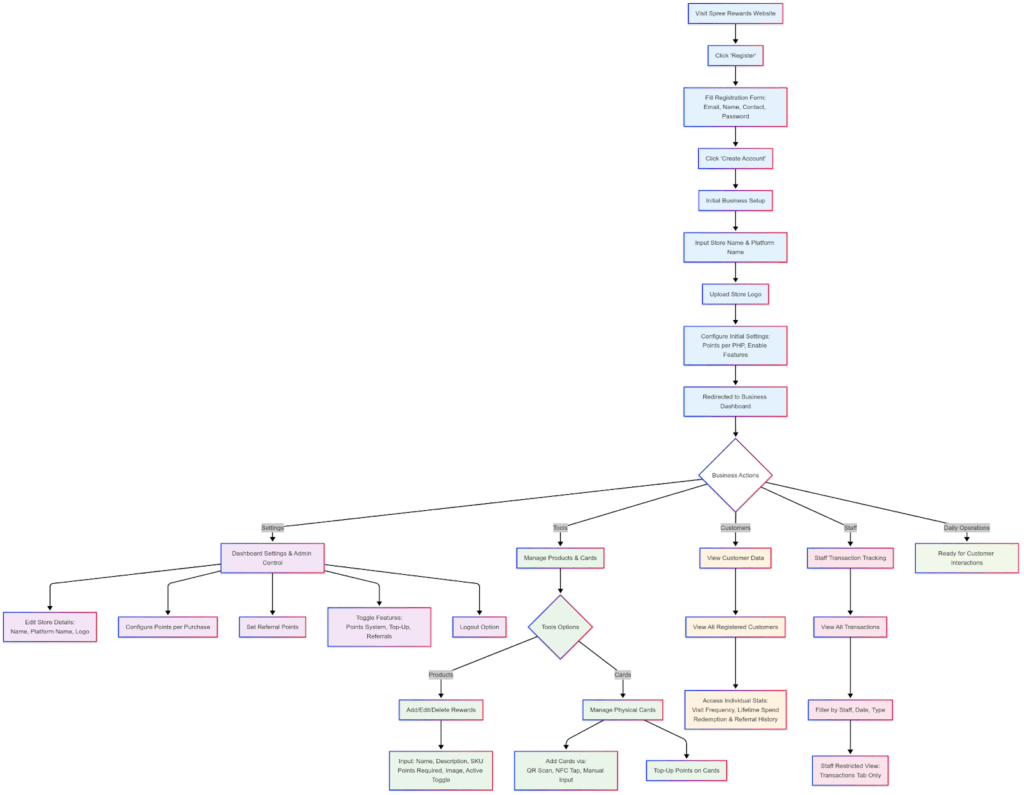
Customer Interaction Flow – CUSTOMER.png